Preguntas frecuentes
El correo electrónico con el que te registraste será el que reciba el enlace y botón de 2FA. Sin esto, no podrás iniciar sesión.
Después de comprar el curso, deberás regresar al tablero de estudiante de tu cuenta, desplazarte hasta la parte inferior de la página. Allí verás tu curso. Luego, puedes hacer clic para comenzar.
Estudiante Inscrito
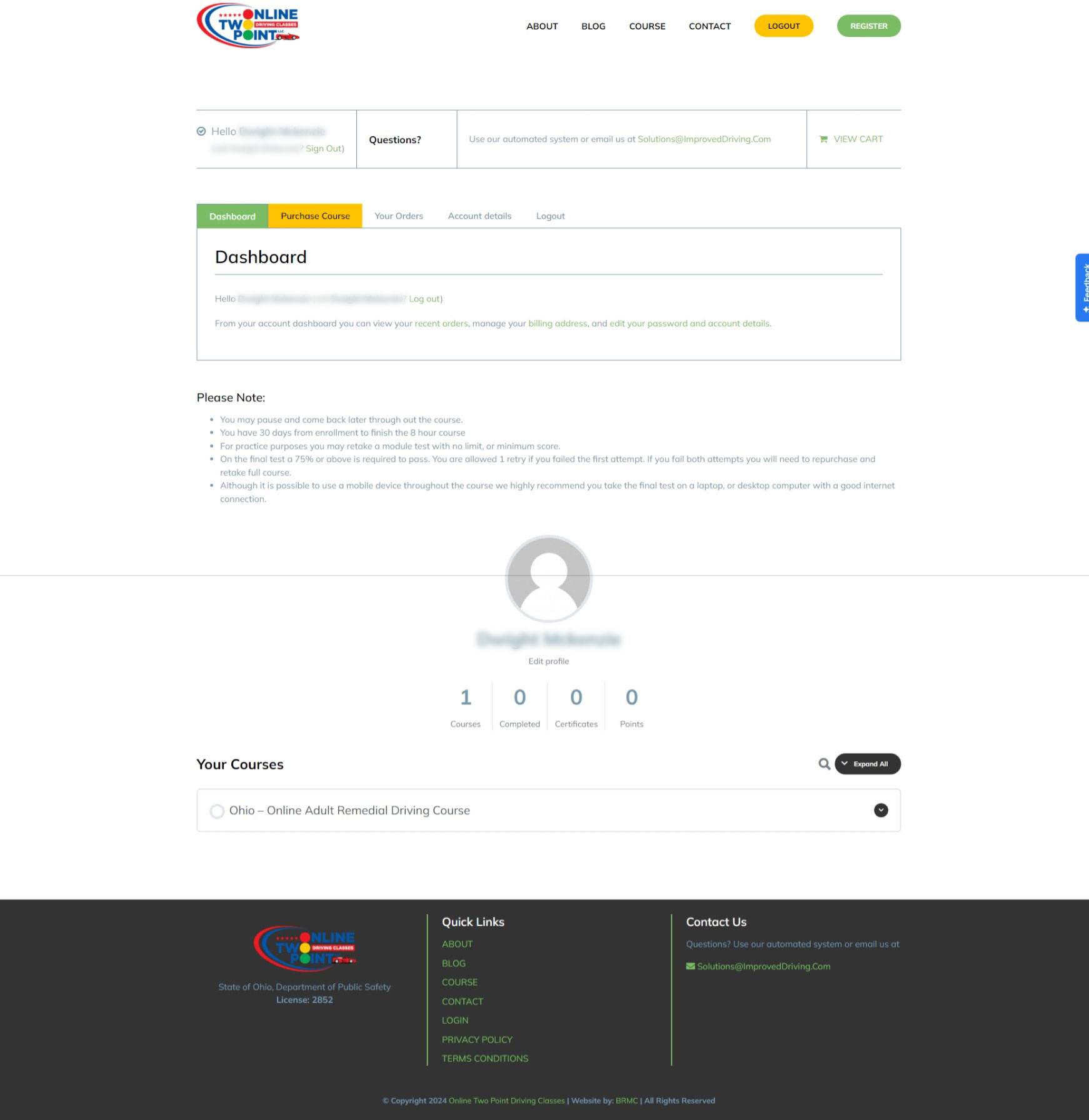
No. El curso y el examen final son completamente en línea, y se pueden acceder desde la comodidad de tu hogar.
El examen final del curso permite 2 intentos para aprobarlo. Si no apruebas en el segundo intento, deberás esperar 24 horas antes de intentar una tercera vez y en cada intento posterior. Los intentos son ilimitados hasta que alcance la fecha de expiración del curso. Si llegas a la fecha de expiración del curso y aún estás intentando completar el examen final, deberás comprar el curso nuevamente y comenzar desde el principio.
Aunque el curso es capaz de funcionar en un dispositivo móvil o tableta, recomendamos encarecidamente que utilices una computadora portátil o de escritorio con buena conexión a internet. No todos los dispositivos móviles son iguales y podrían causar problemas de funcionalidad. Definitivamente querrás tomar tu examen final en una computadora portátil o de escritorio, ya que tu dispositivo móvil o tableta podría congelarse o desconectarse aleatoriamente.
¡Sí! Puedes comprar el curso para otra persona. Sin embargo, esa persona deberá registrarse primero en el sitio web. El curso y la información del certificado dependen mucho de la información que la persona que se registra ingrese durante el proceso de registro.
Cómo comprar para otra persona
Una vez que la persona registrada esté en el sitio web, deberá iniciar sesión en su cuenta y comenzar el proceso de compra del curso. Cuando lleguen a los pasos de pago, será cuando la persona que está comprando el curso deberá ingresar su información de facturación y tarjeta de crédito. El correo electrónico ingresado en la información de facturación recibirá un recibo/factura de la compra.
Nota:
Si ya estás registrado en el sitio web, pero estás buscando que otra persona compre el curso por ti, entonces se aplicarán los mismos pasos descritos anteriormente.
Sí, puedes asistir al curso en más de un dispositivo. Solo te recomendamos asegurarte de dos cosas al hacerlo..
- Asegúrate de cerrar sesión en el primer dispositivo.
- Sigue la secuencia de 2FA para el segundo dispositivo
Ejemplo:
You begin the course on your desktop, then a few minutes later you decide to finish that section on your laptop. Pause video. Completely logout of your student account. Retrieve your laptop and revisit where you left off.
El curso expira en 30 días. Este contador comienza desde la compra inicial.
Cuando se alcancen los 30 días, ya sea que hayas completado el curso o no, no podrás acceder a él. Si no completaste el curso y este ha expirado, deberás contactar al instructor para obtener ayuda. AQUI
Porfavor Nota: Es posible que se te solicite comprar el curso nuevamente y comenzar desde el principio.
Mientras mejoramos el sitio web y su experiencia, puede haber ocasiones en que el instructor no reciba la notificación de que un estudiante ha completado el curso. Aunque esta es una circunstancia rara, no es inusual.
Si no recibiste tu certificado por correo, no te preocupes y contacta al instructor AQUI.
Mientras tengamos registrada tu asistencia y finalización, corregiremos el problema de inmediato y te enviaremos tu certificado.
Tenga en cuenta un par de cosas que puede esperar con este proceso:
- Debido a que tomamos muy en serio la protección de información sensible y asegurar que estamos trabajando con la persona correcta al 100%, siempre necesitaremos verificar nuestro registro escolar y los registros del curso antes de proceder con cualquier proceso de certificado. Este proceso de verificación podría demorar hasta 24 horas en algunos casos.
- Es posible que también necesitemos confirmar la dirección de envío y la dirección que aparecerá impresa en tu certificado.
- Para ayudarnos a avanzar de manera más rápida y precisa, cuando contactes al instructor, ten a mano tu nombre completo, número de identificación, dirección actual, correo electrónico directo y número de teléfono directo para que podamos recopilar esta información.
- Si tu información está en nuestra base de datos y has completado todos los pasos necesarios para recibir un certificado, enviaremos la información al BMV. Ellos actualizarán tu historial de conducción y te enviarán un certificado que deberías recibir dentro de 2-3 semanas. A menos que estés involucrado con los tribunales por alguna razón, en cuyo caso sería un proceso diferente.
Si no puede encontrar una solución aquí, o aún experimenta dificultades, comuníquese con SOPORTE TÉCNICO

